
 |
|
#1
|
||||
|
First off, very little of this is my own work. After spending an unnecessary amount of time and effort to fish out information scattered and buried within an excessively long post and making my own minor updates, I have decided to post a consolidated guide to both a fresh install and future updates to the P99 client. Credit will be given to those whose information I consolidated, linking to original postings. In the likely scenario that I overlook giving credit to someone, please message me with a link to the original information that I have duplicated without credit and I will edit this post accordingly. I have no desire to claim the work of others as my own. Hardware configuration details will be posted at the end of the post. Additionally, I do not currently experience the mouse limitation error that others have posted about, although I couldn't tell you why. I am using a Logitech G5 mouse plugged into a Logitech G15 (original, larger, blue G15) USB port which is plugged into the left side USB port on my laptop and am able to rotate more than 360 degrees dragging my mouse across a 30" wide surface area without issue.
All information used was gathered throughout this thread: http://www.project1999.com/forums/sh...7&postcount=37 Most of the credit goes to phobus for putting together the guide I used as a starting point for configuring my client. Additional credit goes to Innova for their contribution here as well. This turned out to be essential for me. http://www.project1999.com/forums/sh...&postcount=270 This guide is for a complete install. To update an existing client, you only need to perform steps 22-24. This is how I updated from V32 to V33. Prior to using phobus' guide, I needed to visit http://www.winehq.org and install Wine. (I discovered this after the fact, when I was unable to use the guide successfully with the currently linked information.) 0.1 - Download Wineskin Winery from the link above 0.2 - Open Wineskin and update to most current version 0.3 Click the + sign halfway down the window and download an updated engine. For reference I am using WS9Wine1.7.18. 0.4 Update your wrapper if necessary. I am using version 2.6.0. Continue with phobus' guide below Quote:
1 - As mentioned in numerous places on these forums, the client did hang (read crash) on my first login attempt, but ran fine afterward. 2 - The quick launch to previous server occasionally freezes, as does using the Return ket at server select to get in, although not very often. I have 100% success using my mouse to click everything. 3 - The game client can sometimes be slow or take an exorbitant amount of time to react to a login or character select, but once I made it in for the first time, things ran quickly and smoothly. 4 - Entering a zone for the first time takes much longer than entering a zone I have entered before (even if it was a previous session.) I'm not sure why this is, but if my computer has seen it once it's fine. This isn't too much of an issue until you swim from the raft in Timorous Deep to the FV boat dock only to have the client take so long to zone into FV for the first time that the boat is long gone by the time you arrive. Minor inconvenience. Display note. The Apple menu bar does not allow me to drag the EQ Client on top of it, thus forcing the bottom 44 pixels below the viewable portion of the screen. You can fix this by subtracting 44 from the last number of your display resolution manually in your eqclient.ini. Example: Code:
Change the following 6 lines in your VIDEOMODE section of your eqclient.ini from Width=1440 Height=900 WidthWindowed=1440 HeightWindowed=900 WindowedWidth=1440 WindowedHeight=900 to Width=1440 Height=856 WidthWindowed=1440 HeightWindowed=856 WindowedWidth=1440 WindowedHeight=856 Configuration: Hardware Overview: Model Name: MacBook Pro Model Identifier: MacBookPro10,1 Processor Name: Intel Core i7 Processor Speed: 2.7 GHz Number of Processors: 1 Total Number of Cores: 4 L2 Cache (per Core): 256 KB L3 Cache: 6 MB Memory: 16 GB Boot ROM Version: MBP101.00EE.B03 SMC Version (system): 2.3f36 Intel HD Graphics 4000: Chipset Model: Intel HD Graphics 4000 Type: GPU Bus: Built-In VRAM (Dynamic, Max): 1024 MB Vendor: Intel (0x8086) Device ID: 0x0166 Revision ID: 0x0009 gMux Version: 3.2.19 [3.2.8] NVIDIA GeForce GT 650M: Chipset Model: NVIDIA GeForce GT 650M Type: GPU Bus: PCIe PCIe Lane Width: x8 VRAM (Total): 1024 MB Vendor: NVIDIA (0x10de) Device ID: 0x0fd5 Revision ID: 0x00a2 ROM Revision: 3688 gMux Version: 3.2.19 [3.2.8] Displays: Thunderbolt Display: Display Type: LCD Resolution: 2560 x 1440 Pixel Depth: 32-Bit Color (ARGB8888) Display Serial Number: XXXXXXXXXX Main Display: Yes Mirror: Off Online: Yes Rotation: Supported Connection Type: DisplayPort System Software Overview: System Version: OS X 10.9.4 (13E28) Kernel Version: Darwin 13.3.0 Boot Volume: Macintosh HD Boot Mode: Normal Computer Name: XXXXXXXXXX’s MacBook Pro User Name: XXXXXXXXXX Secure Virtual Memory: Enabled Time since boot: 6:36 | |||
|
Last edited by Asele; 12-06-2014 at 04:13 PM..
Reason: Updated to reflect V36 files.
| ||||
|
#2
|
||||
|
I've tried Phobus' guide, and now your guide. Both from completely fresh installs, and neither have seemed to work. I finish up, and then double click the Project 1999 icon in my applications folder, and it bounces once, then just sits there like its open, but there nothing happening. if i click the icon, the top menu bar on my macbook pro will show Project 1999, edit, window, and help, in the menu bar, but theres no actual eq window up
I found and DL'd a copy of EQTitanium from a "Friend", and then followed these instructions step by step, and i'm positive i haven't missed anything. Macbook Pro 15inch Late 2011 2.2ghz intel corei7 4gb 1333mhz ddr3 memory AMD Radeon HD 6750M 512mb graphics osx 10.9.5
__________________
Quote:
| |||
|
#3
|
|||
|
Sorry for the exceedingly late reply. I have been out of the country and out of touch with most things not work related for some time. I'll mull this over and see what I may be able to come up with.
| ||
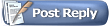 |
| Thread Tools | |
| Display Modes | |
|
|