
 |
|
|
|
#1
|
||||
|
If you use any version of windows after XP, I would suggest that you don't install Everquest into your Program Files folder (heck, don't ever do that on any version of Windows!).
Follow the guide here, up to and including part 2.5: Quote:
Having a correctly working default UI is essential for basing any and all UI's from. 1. Default - Download the FULL UI >>>here<<< and unzip into your Everquest\uifiles\default folder overwriting all files. This will make sure you have a fresh 'default'. Next download the Project1999 UI updates to make it compatible for this server from >>>here<<< and again, unzip into your Everquest\uifiles\default folder overwriting all files. When you load up Everquest your UI should look like this: [You must be logged in to view images. Log in or Register.] 1a. (Optional) If you would like to have the default UI but with the Velious style spell icons from post 2 below you will need to do the above and then download this file >>>here<<<. Make a new folder called 'default_gems' in your Everquest\uifiles folder and unzip the contents of the file into it. Then in game type /loadskin default_gems to see the changes. Please remember that these files have a unique sized set of icons and are really a mod unto themselves. 2. Default_old - Download the FULL UI >>>here<<< and unzip into your Everquest\uifiles\default_old folder overwriting all files. This will make sure you have a fresh 'default_old'. Next download the Project1999 UI updates to make it compatible for this server from >>>here<<< and again, unzip into your Everquest\uifiles\default_old folder overwriting all files. When you load up Everquest, type /loadskin default_old and your UI should look like this: [You must be logged in to view images. Log in or Register.] Now you should have a working default and/or default_old UI! If you wish you can replace the supplied icons with any of the following versions (just unzip to the UI folder of choice listed above): a. Titanium - Download >>>square<<< or >>>rounded<<< icons. These are the same icons supplied in the default UI changes above. [You must be logged in to view images. Log in or Register.] b. Luclin - Download >>>square<<< or >>>rounded<<< icons. These are the same icons supplied in the default_old UI changes above. [You must be logged in to view images. Log in or Register.] c. WoW - Download >>>square<<< or >>>rounded<<< icons. These are the icons I use in my Project99 Vert UI. [You must be logged in to view images. Log in or Register.] d. T.King - Download >>>square<<< or >>>rounded<<< icons. [You must be logged in to view images. Log in or Register.] e. Etasi - Download >>>square<<< or >>>rounded<<< icons. [You must be logged in to view images. Log in or Register.] f. Classic - Download >>>square<<< or >>>rounded<<< icons. [You must be logged in to view images. Log in or Register.] | |||
|
Last edited by Sirken; 01-05-2018 at 02:49 PM..
| ||||
|
#2
|
|||
|
Thanks go to the original author, unfortunately the name isn't known to me.
I'm posting this in its own post so that its set apart from the default. 1. Check post one and make sure you have the UI setup for your version of the Default UI. 2. Velious - Updated 3/14/11 -Now make a new folder in your Everqust\uifiles folder and call it 'velious' (without the quotes). Download the velious UI from >>>here<< and unzip into your velious folder listed above. Load up Project1999 and when in game type /loadskin velious to load up the Velious UI: [You must be logged in to view images. Log in or Register.] Thanks go to Ropethunder for the updated gem backgrounds! As you can see its a lot like the classic velious UI but you can modernize it a bit buy downloading the Velious extras file >>here<< and unzip it to your 'velious' UI folder, overwriting all files. PLEASE NOTE: The optional icon downloads in post one are NOT designed for this UI - they are 24x24 square rather than the Velious supplied 36x28. | ||
|
Last edited by Savok; 03-05-2015 at 09:46 PM..
Reason: Made changes for SoF client compatibility
| |||
|
#3
|
||||
|
Quote:
[You must be logged in to view images. Log in or Register.] The snare i'm refering to is level 1 Druid snare that I though had a red background like the picture you have there. The icon looks like this. I have to upload the picture somehow first.. | |||
|
#4
|
||||
|
Dude, Savok, this is a wonderful post!!!
Quote:
| |||
|
#5
|
||||
|
Quote:
[You must be logged in to view images. Log in or Register.] | |||
|
#6
|
|||
|
I'm going to be making a slightly more rounded version of the icons for the default UIs only. What that means is that in the standard Titanium/Old/SoF UI the icons wil fit into those spelgems and not look so square. Some UIs (like mine) use square gems and some (like default) use more rounded.
I don't know (or care) how they look in 'classic' pictured above - grab a paint program and make your own. As for the wrong icons I will say this once more - Project 1999 uses a total of 23 different icons, period. This is how classic was released, the same icon would be used for almost every speed or slow song/spell in the game. | ||
|
#7
|
|||
|
Is there a way for me to use the spell gems from your UI put into the classic? What is the name of the files for the spellgems and how they appear in the spellbook?
| ||
|
#8
|
||||
|
Quote:
Well snare never had a blue background mistaking it for SoW just saying. I got the icons from list above to download. Kinda came off as a jerk in that post but anyways I'm looking into the icon thing and hopefully able to fix it. | |||
|
#9
|
|||
|
If you have a snare with a blue background it is because the spell is AE based.
Red = normally single detrimental Yellow = normally self only etc. If you find an icon that doesn't match up correctly in your idea of what is should be then its best to make a post in the bugs section so that Nilbog can fix it and push out a new spells_us.txt file. The limitations of the client vs Titanium release and 'classic' is unavoidable. The Devs here decided to stick to the standard icons knowing that the client wouldn't always match up correctly. Personally I would of preferred to use all of the icons available in Titanium but it's their show so I'll tag along with it. | ||
|
#10
|
|||
|
I downloaded the Titanium default UI to try and put it back to normal because I lost my backup, but when i log into PEQ (which i do when server is down or I wanna check out a zone) I don't have the 9th spell slot available for those characters. Is the spell slot bar really the default or is something else messed up? I am guessing it is the EQUI_CastSpellWnd.xml file.
| ||
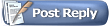 |
| Thread Tools | |
| Display Modes | |
|
|