
 |
|
|
|
#1
|
|||
|
I've got a pretty powerful PC and graphics card and wanted to know what I should set my nVidia 3D settings to - anyone have recommendations? I've already installed the upgraded textures pack to smoothen out the models and zones.
..Or does it even not matter because this game is from 1999? I've done some things like put all my particle settings on high, maxed clip plane, and turned shadows on. Thanks in advance.
__________________
 | ||
|
#2
|
|||
|
Do you mean for playing in 3D or just the regular video card options? Might as well crank it up all the way on everything.
| ||
|
#3
|
||||
|
Quote:
__________________
 | |||
|
#4
|
|||
|
You can force 4x AA and turn shadows on
__________________
hello i'm cucumbers
 | ||
|
#5
|
|||
|
? It is that easy... turn on ambient occlusion, turn up ansiotropic filtering, turn antialiasing up all the way etc.
It's still gonna look like a game from 1999 though | ||
|
#6
|
|||
|
I actually don't use any of the forced AA settings for EQ cause I hate how it makes my text look. It's mostly a matter of preference - best way to find the best settings is to experiment and try all the things, see what you like and what you don't. You should probably disable threaded optimization tho.
On the other hand, forced AA makes everything else look amazing - I might mess around with fonts to see if I can find something that looks better. Edit: I'm dumb and had antialiasing gamma correction on which fucked up my text, so definitely force AA, just don't use that setting (unless you don't mind fucked up text). Also gonna try nVidia Inspector to force ambient occlusion. | ||
|
Last edited by paulgiamatti; 01-12-2017 at 08:29 PM..
| |||
|
#7
|
|||
|
Ok so, after some experimenting we figured out some ideal nVidia settings for maximum quality:
And to force ambient occlusion you'll need nVidia Inspector. Not sure if Vertical sync & Triple buffering will affect anything for EQ - these are mostly preference-based for more GPU-intensive games, gives you more FPS & better latency but might cause screen tearing. | ||
|
#8
|
|||||
|
Quote:
Quote:
| ||||
|
#9
|
||||
|
Quote:
| |||
|
Last edited by paulgiamatti; 01-23-2018 at 09:59 PM..
| ||||
|
#10
|
||||
|
Quote:
| |||
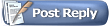 |
|
|