
 |
|
#21
|
|||
|
dat gnome chain
__________________
5 Troll Shaman
50 Dark Elf Enchanter 50 Old Halfling Rogue/Troll Shaman 65 Ogre Shaman 70 Erudite Paladin 85 Wood Elf Bard/Dark Elf Enchanter | ||
|
|
|||
|
#22
|
|||
|
Kudos on your work, lads
__________________
Good day Norrathians | ||
|
|
|||
|
#25
|
|||
|
I'd be willing to work on some of these in my spare time if it would help.
| ||
|
|
|||
|
#26
|
||||
|
Quote:
• Open the image in PS • Increase size by 400% • Copy the layer • Add a subtle gaussian blur to the top layer - might need to play with the settings, but generally 1px is good • Set top layer to "Soft Light" and that's it On pictures taken with digital cameras, this will remove the artifacts and weird colored pixels that the camera creates - making the colors and lines smoother. You can also over-do it a bit to get that Glamour Shots look. And the important part, if this process works, you can simply use the batch function in photoshop to do the same process to all of your textures, saving infinite time. | |||
|
|
||||
|
#27
|
|||
|
The problem is that starting with such small files (64px by 64px in most cases), once you blow them up by 400% every detail that was pixelated is now blurry and pixelated.
It's damn near impossible to get the results we're going for without manual manipulation. We've had to pretty much completely rebuild the textures from scratch. It takes awhile but I believe the end product is worth it. Let's see if i'm still saying that after I get done with the iksar monk armor though! /facepalm.
__________________
Halliel Sil'evren :: High Priestess of Unintentional Detours
Joyelle :: Jadani (not Eratani) :: Haiya :: Roban :: Aislinn :: Arcana :: Forthe:: Buymore | ||
|
|
|||
|
#28
|
||||
|
Quote:
| |||
|
|
||||
|
#29
|
|||
|
Fair enough - just trying to help.
| ||
|
|
|||
|
#30
|
|||
|
Just happened to find this thread while editing some textures myself.
Would you be okay if I used these textures as default on the Shards of Dalaya server? Would save me a bit of work, and I will happily give you credit. | ||
|
Last edited by Woldaff; 09-11-2013 at 05:47 PM..
|
|
||
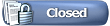 |
|
|