
 |
|
#801
|
|||
|
Getting microstutters every few seconds running parallels. Hmm..
| ||
|
#802
|
|||
|
Hi everybody, I'm coming back after years away and wanted to share my experience getting P99 to work with CrossOver on Ventura 13.4.1 with Apple Silicon (specifically the M1 chip). Thanks to Calrizien who suggested that it could be done and inspired me to try to figure it out.
To start, you need to download the following files: - CrossOver: https://www.codeweavers.com/crossover/download - CXPatcher: https://github.com/italomandara/CXPatcher (if you don't want to build from source you can download the .app file from the Releases page) - Apple's new Game Porting Toolkit (GPTK): https://developer.apple.com/download...ting%20toolkit (I used the updated 1.0.2 version; you'll need to enable your Apple account to be a developer account which you can do here: https://developer.apple.com/programs/enroll/) Patching CrossOver steps: - Mount the .dmg file for the GPTK - Open CXPatcher app - Toggle "Integrate External Resources" setting to the on state - Click "Locate external resources", navigate to the mounted GPTK .dmg directory, and click "Open" - Drag your CrossOver.app file onto the CXPatcher and it will patch it Now you're ready to use CrossOver! CrossOver EverQuest bottle installation steps: - Open CrossOver, click "Install", and type "EverQuest" in the search bar. - Click the "EverQuest" result - Where it says "You will need to provide the installer file..." click the "Edit" button to the right of this message and select the "setup.exe" file from your Titanium install location. Note: if you've never done this or you forgot (like me) then follow the install guidelines for P99 on the wiki. An optimization I found useful was to copy all the files from the various Titanium CD ISOs into one location on my drive so I don't need to select multiple ISO files throughout the installation, but you can do this however you want. - At the end of the installation process it will ask you to locate the installer location again, and you just need to navigate to the location where the "setup.exe" file was. - CrossOver will complain that it thinks the app didn't install correctly, and you can just press "skip" or "ignore" or whatever this option was listed as. - CrossOver will also install some other stuff like fonts that are standard for it's curated install of EQ - Once it finishes you will see your new EverQuest bottle, and it should have 2 launchers that are titled "EverQuest". DO NOT CLICK THESE as they will go through the normal patcher process that will ruin your P99 installation. - In your EverQuest bottle click "Run Command" on the right side. In the "Command" field, navigate to your "eqgame.exe" file and select it. Now put a space after the quoted path and then the word "patchme" (like this: "/Users/<your_mac_user_name>/Library/Application Support/CrossOver/Bottles/EverQuest/drive_c/Program Files (x86)/Sony/EverQuest/eqgame.exe" patchme). Click "Create log file" (just in case you need to see the logs) then "Save Command as Launcher" and "Run". At this point it will fail due to your eqclient.ini file not having the "WindowedMode=TRUE" key set, so we'll just cancel out of this "Run Command" window and do the P99 setup in the next section. - Note you now have a new icon in your bottle titled "eqgame" that has the EQ icon. This is the launcher we will be using to launch the game. Steps for making it work for P99: - Click "Open C: Drive" on the right and navigate to "Program Files (x86) -> Sony -> EverQuest" - If you have a working P99 installation with the latest patch (v57 as of this post) you can simply copy the files in the working EverQuest folder from that installation to the CrossOver bottle EverQuest folder - If you are installing new then you should go through the normal steps on the wiki for installation (download the patch files, copy them in [don't overwrite folders at the destination with the source folders but rather open source folders and copy all files in folder to corresponding destination folders], delete the 5 game files [arena.eqg, etc], ensure your eqclient.ini file has "WindowedMode=TRUE" set, etc.) - Ensure sure your eqclient.ini file has the following things set to FALSE: - VertexShaders=FALSE - 20PixelShaders=FALSE - 14PixelShaders=FALSE - 1xPixelShaders=FALSE - UseLitBatches=FALSE - UseD3DTextureCompression=FALSE - MipMapping=FALSE - ShowDynamicLights=FALSE - MultiPassLighting=FALSE - Go back to CrossOver and launch the program from the "eqgame" launcher et voilą! The game should be working now. If it doesn't then there might be some eqclient.ini optimizations I left out, and those can likely be found in the various Wine/Linux/macOS threads on the forum. Some notes: - CrossOver runs the game better than Parallels as far as I can tell from running around EC tunnel, which is great since Parallels is a yearly subscription model and CrossOver is just a one-time purchase (IIRC). - When Sonoma comes out and the GPTK is natively supported in the OS you probably won't need CrossOver if you are willing to get dirty with Wine (although I could be wrong). - I'm pretty sure you don't actually need to use the official EverQuest bottle that CrossOver maintains (the first couple of steps in the bottle installation steps aforementioned), but I did it anyway just because I knew it would install some things I've had issues with using Wine in the past (like corefonts and stuff). - If anyone knows of a way to remove the window decorations for windows in macOS then please let me know so I can mimic windowed fullscreen. | ||
|
#803
|
||||
|
Quote:
| |||
|
#804
|
||||
|
Quote:
Your process worked great with a new installation on a Mac mini M1. Couple quick notes on things I did slightly differently: - In order to install GPTK you have to be running Sonoma (I couldn't change the slider to "Integrate external sources" on the CXPatcher and finally (accidentally) hovered the mouse over it where it told me you have to be running Sonoma.). So I just installed the Sonoma beta. - I installed the EQ bottle as instructed but when I fired it up I was having texture issues (there was no ground). This is probably because I incorrectly copied over files. To remedy this, I had a copy of my entire old windows installation, so I opened the drive_c of the bottle, deleted the "program files x86/sony/everquest" directory and simply copied over the previous windows installation as you mentioned. This worked fine. - Apparently the UI files are also kept in that same directory versus on a windows install where they would be under appdata. - I didn't have to modify values in the eqclient.ini file. Specifically the values you set to false are all set to true... so YMMV. - Related to the above point, frame rate is fine except in a couple zones. e.g. Wakening Lands was pretty abysmal out in the forest but improved when I went into the goo caves. (Granted two things: 1) this is just a Mac mini so it's not uber powerful 2) I don't know if the values you changed to false in the eqclient.ini might impact performance, so I might experiment with that.) - I just wanted to echo what you said also about the bottle installation within crossover installing a couple extra things. It definitely did and that probably saves a lot of headaches with weird crashes or errors so if you do have an old installation that might be the way to go: use the bottle installation process then just delete everything and copy over and old installation. - "Crossover will complain that it thinks the app didn't install correctly..." This definitely also happened for me so knowing to just ignore it was pretty darn useful. Thanks for the writeup! | |||
|
#805
|
|||
|
Thanks for the feedback! I'm surprised that it forced you to run the Sonoma beta since I did it from Ventura, and I have no insight as to what would be different other than maybe we used different CXPatcher versions? Also, thanks for the info on the eqclient variables. I wasn't really sure if all that needed to be disabled but I had had it disabled in my previous install on the advice of some other threads related to wine-based installations. I'll try to enable them one by one later to see how they affect the graphics, and it's good to know that a working setup is less finicky than I thought.
| ||
|
#806
|
|||
|
Nice! glad this is working some and only will get better.
Now to...erhum... remember where, I, um...put my Ti CD's ;-)
__________________
-----------------------------------------
OG Moustache, respect... Xadion Von'Darkborn - Shadow Knight Cory Von'Darkborn - Ranger Brezner Von'Darkborn - Bard Watermelons Siliconmelons - Corpse/Shaman  | ||
|
#807
|
|||
|
Just a comment on my previous post: I claim that the CrossOver method runs better than Parallels, but I've found that after tweaking some settings in both versions that this is not the case. Parallels is more stable and ends up having better graphical performance overall. Too bad since it's a stupid subscription license instead of a one timer.
| ||
|
#808
|
|||
|
So VMWare released a tech preview of their new version of Fusion that has 3D acceleration, and I wanted to try it out to see if EQ would run like it does in Parallels (since VMWare Fusion is free for personal use). It does! Go through all the steps like you would on Parallels and you're good. Just one note is that I found a weird time drift bug that affects GINA if you don't correct it. Basically what appears to be happening is that the time isn't being synced to the internet time server that Windows uses despite the toggle for syncing defaulting to "On". What I did to fix this is to toggle on the automatic time zone selection and then click "Sync Now" in the Date and Time settings. This fixed it. Hope this helps some future Mac players and saves them the $80 Parallels costs.
| ||
|
#809
|
|||
|
Anyone familiar with the mouse look issue, where trying to mouse look causes the game to (seemingly randomly) snap around your perspective? I assume it's something to do with the computer tracking your pointer and the client's tracking contradicting one another, but am not sure.
Hoping that there is a fix, because it can be pretty disorientating. | ||
|
#810
|
||||
|
Quote:
| |||
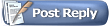 |
|
|