
 |
|
#1
|
|||
|
ok, hope this isnt redundant information here. i decided recently i was really interested in making my own EQUI, either from scratch or to take some ideas from other custom ui and change it to how i would like. couldnt find any newb guides, bits and pieces here and there. thought, since im going through this i would share what i find along the way. if anyone else has stuff to add i would like that and will try to add relevant changes to this thread. this will be the complete "im a newb" start guide, because i have no idea what im doing either! [You must be logged in to view images. Log in or Register.]
Getting Started Just want to download, update or use other premade custom UI's? Savok's Guide Duxa's Installer www.eqinterface.com Basics: XML is the language EQUI uses. http://en.wikipedia.org/wiki/XML Find a program to help you read XML. I use Notepad++ Step One: In your EQ folder on your computer copy the default ui folder. eg. C:\Program Files\Sony\EverQuest\uifiles\default Alternately copy the folder of the custom UI you want to work with. Rename it with your desired UI name. eg. C:\Program Files\Sony\EverQuest\uifiles\bestbadassuievar Step Two: Get an idea what you want to customize. eg. in my case i started with the Hot Button Bars Find the file that houses the code you want to change. eg. EQUI_HotbuttonWnd.xml Open Notepad++. Open this file. Alternately take specific .xml from a custom UI to edit or you can compare it at the same time in Notepad++ Step Three: Login to EQ. Make a social hotkey to load your UI. eg. /load bestbadassuievar or /loadskin default Minimize EQ. Edit the code and save. Maximize EQ. Press your hotkey. Repeat. Problems: UI does not load or I get an error or EQ crashes. You messed up the code somehow. Undo the changes you just made or fix the problem and try again. ** Im a bit farther than this step at this point but i will come back to this later. for now i wanted to put down stuff i am working on right now so i dont get bogged down on this guide i dont want to forget little "ahaaa" moments i want to share let alone not finish what i planned on the UI lol
__________________
| ||
|
Last edited by Nyrod; 09-02-2013 at 07:22 AM..
| |||
|
#2
|
|||
|
first thing i wanted to do was to make a hotbutton that housed inventory slots. maybe all of them. i remember once having a ui with a really small window with the whole inventory that was very small and still usable without opening the inventory but couldnt seem to find the one i had. i really liked the P99OUI look but wanted it to work like duxa. instead of trying to change all the graphics, i figured would be easier and more essential to work on the actual code.
what ive done so far hacking away at it. [You must be logged in to view images. Log in or Register.] ya it looks like garbage lol! what i do. open Notepad++, load up EQUI_HotbuttonsWnd.xml. first thing, i go to view > fold all, so i can actually see whats going on. if i am comparing with another UI i load that EQUI_HotbuttonsWnd.xml and right click its tab > move to other view here is what i have found in the code just by screwing around. sample code... <Button item = "HB_Button1"> name of the button <ScreenID>HB_Button1</ScreenID> <Font>1</Font> <RelativePosition>true</RelativePosition> <Location> these numbers change where the little hot button square is in the window <X>2</X> horizontal positioned <Y>20</Y>verticle positioned </Location> <Size> these numbers determine the size of the square, 40 is default <CX>40</CX> <CY>40</CY> </Size> <Text>1</Text> text that will be displayed on the button, sometimes not visible? havent messed with this much <TextColor> <R>0</R> red, green, blue value to change text color <G>0</G> <B>0</B> </TextColor> <DecalSize> <CX>40</CX> im not sure yet what exactly this changes but if i change the basic size i have changed this to the same amount just incase <CY>40</CY> </DecalSize> <ButtonDrawTemplate> <Normal>A_HotButton1Normal</Normal> <Pressed>A_HotButton1Pressed</Pressed> <Flyby>A_HotButton1Flyby</Flyby> <Disabled>A_HotButton1Disabled</Disabled> <PressedFlyby>A_HotButton1PressedFlyby</PressedFlyby> </ButtonDrawTemplate> </Button> this is how the code looks like in Notepad++ (im using a different color theme) [You must be logged in to view images. Log in or Register.] a lot of it is common sense as far as how things are labeled as you can see <!-- your info here --> is a great way to leave a note of the parts you have changed <InvSlot item = "HB_InvSlot1"> is the code for the inventory button when you put that on the hotbar <ScreenID>HB_InvSlot1</ScreenID> <RelativePosition>true</RelativePosition> <Location> <X>2</X> this location must match on both the button, inventory slot, and spell gem code. i see these as "tabs" over the button spot <Y>18</Y> </Location> <Size> <CX>35</CX> the size of the inventory "tab" over top of the button <CY>35</CY> </Size> <Background>A_RecessedBox</Background> you will work with EQTypes a lot A_RecessedBox is the default graphic for inventory slots <EQType>-1</EQType> <Style_VScroll>false</Style_VScroll> <Style_HScroll>false</Style_HScroll> <Style_Transparent>false</Style_Transparent> </InvSlot> <SpellGem item = "HB_SpellGem1"> is for spell gems in the hotbar <ScreenID>HB_SpellGem1</ScreenID> <RelativePosition>true</RelativePosition> <Location> <X>2</X> same as above <Y>18</Y> </Location> <Size> <CX>35</CX> same as above <CY>35</CY> </Size> <SpellGemDrawTemplate> <Holder>HB_SpellGemHolder</Holder> </SpellGemDrawTemplate> <SpellIconOffsetX>2</SpellIconOffsetX> havent messed with this yet <SpellIconOffsetY>6</SpellIconOffsetY> </SpellGem> lol as im working on this is see how much of a pain in the ass it is putting all this info down but i will try to keep updating as im working on the UI. -------------- i made a mistake by thinking that if i wanted more than 10 hotkeys on a bar i would simply copy all the info that say button 1 uses and change all the names/data to say "11" and this didnt work for me. i decided at this point to open up duxa's UI and see how the code looked in his. instead of adding a <InvSlot item = "HB_InvSlot11">...</InvSlot> and <Button item = "HB_Button11">...</Button> he simply had <InvSlot item = "Newslot1">...</InvSlot> etc when adding any new button, invslot, spellgem etc. you also need to add it under <Screen item = "HotButtonWnd"> (HotbuttonWnd2, etc.) like this... <Pieces>HB_InvSlot7</Pieces> <Pieces>HB_InvSlot8</Pieces> <Pieces>HB_InvSlot9</Pieces> <Pieces>HB_InvSlot10</Pieces> <Pieces>Newslot1</Pieces> <Pieces>HB_SpellGem1</Pieces> <Pieces>HB_SpellGem2</Pieces> <Pieces>HB_SpellGem3</Pieces> <Pieces>HB_SpellGem4</Pieces> this is the code under the <InvSlot item = "Newslot1"> that u will be adjusting a lot <InvSlot item="Newslot1"> <ScreenID>NewSlot1</ScreenID> <RelativePosition>true</RelativePosition> <Location> <X>74</X> location of the actual hotkey in the hotbar <Y>18</Y> </Location> <Size> <CX>35</CX> its size <CY>35</CY> </Size> <Background>A_InvPrimary</Background> this is the displayed background, in this example its your characters primary weapon <EQType>13</EQType> the code for primary weapon slot <Style_VScroll>false</Style_VScroll> <Style_HScroll>false</Style_HScroll> <Style_Transparent>false</Style_Transparent> </InvSlot> after i copied over ONLY these code changes (putting the "newslots" into my resized hotbar 1) this is what i have so far. its still a mess but all the floundering around is done and wont take much to fix the positioning, size and deciding which inventory slots i want in my hotbar. [You must be logged in to view images. Log in or Register.] basic list of inventory EQtypes EQType Background 1 LEar A_InvEar 2 Head A_InvHead 3 Face A_InvFace 4 REar A_InvEar 5 Neck A_InvNeck 6 Shoulder A_InvShoulders 7 Arms A_InvArms 8 Back A_Inv_AboutBody 9 LWrist A_InvWrist 10 RWrist A_InvWrist 11 Range A_InvRange 12 Hands A_InvHands 13 Primary A_InvPrimary 14 Secondary A_InvSecondary 15 LFinger A_InvRing 16 RFinger A_InvRing 17 Chest A_InvChest 18 Legs A_InvLegs 19 Feet A_InvFeet 20 Belt A_InvWaist 21 Ammo A_InvAmmo 22 inventory slot left 1 A_RecessedBox 23 inventory slot left 2 " 24 inventory slot left 3 " 25 inventory slot left 4 " 26 inventory slot right 1 " 27 inventory slot right 2 " 28 inventory slot right 3 " 29 inventory slot right 4 " ----- i changed my plan a bit, but what i finally ended up with is this, there are 21 equipment slots and 8 inventory slots, scaling down the boxes to 35 i was able to put 10 hotkeys, 8 inventory slots and 12 equipment slots in the space/size of 2 normal hotkeys side by side. all of these can be easily changed. [You must be logged in to view images. Log in or Register.]
__________________
| ||
|
Last edited by Nyrod; 09-02-2013 at 05:51 AM..
| |||
|
#3
|
|||
|
reserved
__________________
| ||
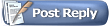 |
|
|