
 |
|
#11
|
|||||
|
Quote:
Quote:
| ||||
|
#12
|
||||
|
Quote:
| |||
|
Last edited by paulgiamatti; 01-23-2018 at 09:59 PM..
| ||||
|
#13
|
||||
|
Quote:
| |||
|
#14
|
|||
|
Just wanna mention here, if anyone has lag when looking around quickly in 3rd person, it helped (for me) to switch Vertical Sync to "Use the 3D application setting"
| ||
|
#15
|
||||
|
Quote:
Thank you | |||
|
#16
|
||||
|
Quote:
| |||
|
#17
|
||||
|
Quote:
| |||
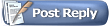 |
|
|