
 |
|
#1
|
|||
|
Hello there!
So I've been playing on this server for a bit without any issues until today. Due to my vision disability I play the game at a lower resolution than my monitor (my monitor is native 2k) and then full screen it using alt+enter. I woke up today to find that alt enter no longer works, it pops up full screen for a millisecond before flashing black then minimizing itself. I have spent most of the day trying to trouble shoot it. including lowering my monitors resolution to still no effect. Sometimes it goes full screen but it is ridiculously small and in a random spot on my monitor. Could anyone give me some suggestions on what to do because I am out of ideas. Maybe you can recommend another way to get the UI big enough to work on 2k. I really dont want to lose access to the game because of my disability. Please let me know ASAP Thank you. | ||
|
#2
|
|||
|
Does anything in https://www.project1999.com/forums/s...d.php?t=338086 help?
Also (caveat: I'm not visually impaired and have never used it) I think Windows has a tool to solve this problem called Magnifier. Have you tried using it with EQ?
__________________
Loramin Frostseer, Oracle of the Tribunal <Anonymous> and Fan of the "Where To Go For XP/For Treasure?" Guides Anyone can improve the wiki! If you are new to the Blue or Green servers, you can improve the wiki to earn a "welcome package" of platinum and/or gear! Send me a forum message for details. | ||
|
#3
|
|||
|
I encounter this issue from time to time for various reasons. My fix, which usually works well is this;
1. Enter game in windowed mode. If it won’t, then at the options screen prior to character select, go to options where you select character models and such and ensure resolution is set to 640 x 480 (the lowest option). 2. Enter the game with any character and open the options window. Alt+o. 3. Select (going from memory here), the second tab (display?) and then select the resolution of 640 x 480. The game will ask you to confirm your choice, do so. So now you’ve essentially done this twice. 4. Do alt+o to close and open options again and again go to tab 2 and select full screen. NOW STOP AND READ BELOW. ***IMPORTANT*** when you do this, your screen looks like it is full screen, but it isn’t really. If you click to far outside of where the windowed mode parameters were, eq will minimize, so you may need to be creative with dragging the options windows to the “center” of the screen. It thinks you’re clicking on your desktop and minimizes. 5. Open resolution option and select the resolution of your choice. When the “confirm” window opens, be careful to also drag it to the “center” of the windowed mode screen. Select yes to confirm and you should be done. ***As a last resort, you can enter the eqclient.ini file and change both windowed and full screen resolutions to 640 x 480 then go straight to step 4. I have a shortcut to this file saved on my start bar. Hopefully this is easy to understand and works first try. Good luck! P.S. occasionally the gamma can appear a bit white-washed after this, but fixes itself after a reboot. Also, this fix is permanent, until it happens again. �� | ||
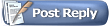 |
|
|