
 |
|
#1
|
|||
|
How To Install - 2025 Edition
Four days ago, I started playing P1999 for the first time in my life. I had played Everquest briefly after its release and had also tinkered with a private EmuServer a few years ago. Since I didn't find the installation and everything related to it very self-explanatory, I decided to write a “How To Install - 2025 Edition” guide as my first contribution to this community. If you like this guide, wave to my little druid Thalixa when you see her. This guide covers:
1. Account creation To follow this guide properly, you will need: - A forum account, which you can create at https://www.project1999.com/forums/register.php - A login server account, which you use to log into the game: https://www.project1999.com/account/?CreateLS Please do not use SMS verification at this time. There seems to be some issues with it at the moment. HINT Make a note of your account name and passwords, as it may be difficult to recover them. Use secure passwords; do not use your character name or variations of it as your password. Use different passwords for the forum and the login server. | ||
|
#2
|
|||
|
waiting for number 3 and number 8 tweak
| ||
|
#3
|
|||
|
The wiki already has an installation guide (with lots of helpful screenshots)... perhaps you might consider improving it (or making it part of a more general new "setup guide" page) instead?
__________________
Loramin Frostseer, Oracle of the Tribunal <Anonymous> and Fan of the "Where To Go For XP/For Treasure?" Guides Anyone can improve the wiki! If you are new to the Blue or Green servers, you can improve the wiki to earn a "welcome package" of platinum and/or gear! Send me a forum message for details. | ||
|
#4
|
|||
|
3. Adjustments & patches to ensure the client runs stable on Windows 10+11
Downloads:
HINT: If you are using vsync, set the Hz number to 3 FPS below your monitor refresh rate. Never set it above 120 Hz, as this will cause the client to become unstable. If you are not using VSYNC, I recommend setting an FPS limiter to 60Hz or 120Hz. NVIDIA users: we will cover this later in Chapter 8. 4GB patch Allows 32-bit applications to use 4GB of RAM instead of only 2GB.
dgVoodoo2 Direct-3D compatibility layer, eliminates lag and reduces crashes.
“General” tab
“DirectX” tab
[You must be logged in to view images. Log in or Register.] [You must be logged in to view images. Log in or Register.] | ||
|
#5
|
|||
|
4. MDI tuning - make the music sounds the way it was intended
Downloads:
AWE32 ROM Dump SoundFont
BASSMIDI Driver
CoolSoft MIDI Mapper
The Music now sounds like it did on release. | ||
|
#6
|
|||
|
HINT:
For the following points, I recommend a graphics card with at least 6GB VRAM, preferably 8GB VRAM. 16GB RAM also helps a lot for stabilty and loading times. Ensure you execute them in the order listed. 5. Visual improvements Part 1 High-resolution textures for Classic, Kunarak & Velious (including optional water revamp) Downloads:
6. Visual improvements Part 2 EQ Classic HD - Improved character textures, animation fixes, particle effect fixes, transparent visors, etc. Downloads:
| ||
|
#7
|
|||
|
7. Visual improvements Part 3
High-resolution textures for the moon and stars, crafting stations, and elementals. Downloads:
Druids beware: this will also make you a spirit wolf if you are in wolf form. If you don't want this, do not overrite the third file (Global_chr.s3d).
| ||
|
#8
|
|||
|
8. Visual improvements Part 3 (NVIDIA only)
Downloads:
Change the following options: Code:
[2 - Sync and Refresh] Frame Rate Limiter - Background Application 60 FPS Frame Rate Limiter V3 117 FPS ==> set 3 FPS below your monitor frequency, but never above 120 Hz, as this will cause the client to become unstable Ultra Low Latency - Enabled On Vertical Sync Force on [3 - Antialiasing] Antialiasing - FXAA Enabled On Antialiasing - Gamma Correction Off Antialiasing - Transparency Supersampling 8x Sparse Grid Supersampling Antialiasing (MSAA) - Mode Override any application setting Antialiasing (MSAA) - Setting 8xQ [8x Multisampling] [4 - Texture Filtering] Anisotropic Filter - Optimization Off Anisotropic Filter - Sample Optimization Off Anisotropic Filtering - Mode Application-controlled Anisotropic Filtering - Setting 16x Texture Filtering - Negative LOD bias Clamp Texture Filtering - Quality High quality [5 - Common] Ambient Occlusion - Usage Enabled Ambient Occlusion - Setting Quality Shader Cache - Cache Size 10GB
| ||
|
#9
|
|||
|
"Installation of the client, including P1999 patches"
Got removed because of rules. Sorry for that. Stick with the official wiki for this part - install the Client to “C:\Apps\EQP99” for to follow this guide. | ||
|
#10
|
||||
|
Quote:
After some trial and error, I found that 4096 MB VRAM is the most stable for the virtual dgVoodoo2 card. I zoned 40 times from North Freeport to West Freeport. With 8192 MB VRAM, I had 6 crashes, with 4096 Mb VRAM I had none. ✅ Set VRAM to 4096 MB in the DirextX tab for best stability. | |||
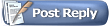 |
|
|