
 |
|
|
|
#1
|
|||
|
Sorry, but I managed to figure out how to adjust the screen size/mode ("A" in Hollywood's post below), from another post. If you don't want to search forums for "black screen" here's how you adjust screen mode in "EQ ini" file...
Problem: EQ window is black, but still have mouse cursor, sound, and you're not link dead. **Your in-game Options/Display/Video Modes may be set to a different standard than the eqclient file in your C-drive (or wherever you have the game on your hard drive). Fix: (Assuming you cannot adjust Options/Display/Video Mode in-game because the screen is black)... use Windows Explorer to go to the location of EQ Emulator's eqclient file. For me it was C:\Program Files (x86)\Sony\EverQuest\ Double Left click eqclient file to open it in Notepad Use tool bar at top to Edit-->Find... type in "[VideoMode]" without the quotes. You should see something like this: WindowedWidth=1280 WindowedHeight=720 Width=1280 Height=720 FullscreenBitsPerPixel=32 FullscreenRefreshRate=0 To fix - I changed WindowedWith=800...WindowedHeight=600...Width=800. ..Height=600. Re-start computer, then restart game. It fixed my problem. Error was, in the game I had been messing around with the display settings in (Alt+O) Options/Display/Video Modes. I had changed my screen to 800x600. After the game was up and running (meaning, the screen wasn't black), I've gone into Alt+O Options/Display/Video Modes and changed my Video Mode back to 1280 x 720 like I prefer. I did not change the eqclient file to reflect this, so I hope there are no conflicts again later. | ||
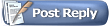 |
|
|