
 |
|
#281
|
|||
|
I’ve been successfully running EQ on Mavericks, 10.9.1, without issue. I just created a new installation and wrote this guide while doing it. I then tested the installation to ensure functionality.
1.) First go to: http://wineskin.urgesoftware.com/tik...page=Downloads. Download Wineskin Winery 1.7. 2.) Unzip the file and open it. Mavericks may prompt you when opening new software downloaded on the internet, so choose “Open”. 3.) It should also say “New Engine(s) available!”. Click the refresh button to be sure. Then click the + symbol under Installed Engines. Choose the latest version to install. I am running WS9Wine1.7.8. Now click “Update” under “Wrapper Version”. I am running Wineskin-2.5.12. [You must be logged in to view images. Log in or Register.] 5.) Click “Create New Blank Wrapper”. Give it a name like “Project 1999”. It will take a few moments to create. Click “Show in Finder” to see where it placed it (should be the same folder). You can close Wineskin Winery after it is complete. 6.) This is where you’ll need to mount Disc image 1 of EQ Titanium, or insert Disc 1. If it’s an image, you should be able to just right click->Open the file (or double-click) and DiskImageMounter will automatically mount it on your desktop. 7.) Now open your new “Project 1999” app and choose “Install Software”. Click “Choose Setup Executable”. Browse to “setup.exe” on disc 1 of EQ Titanium, select it, and click “choose”. 8.) The Everquest installer should launch. Click next. 9.) When prompted for an install location, we’re using “C:\P99” (without quotes) for this guide. 10.) Proceed with the install. When prompted for the next disc, right click the current image and choose “Eject”; then right click the next image and choose “Open”. Once the next image is mounted, click “OK” in the Everquest installer. Click “Finish” when the installer is done. 11.) Now go to your “Project 1999” app you just created & installed Everquest Titanium into, and right click -> select “Show Package Contents”. Right click -> Open Wineskin. You should be prompted for the executable and it should already be selected at “/P99/eqgame.exe”. Click “OK”, or browse to it if the executable is somehow not already selected. [You must be logged in to view images. Log in or Register.] 12.) Now you have the Wineskin dialog up. Click “Advanced”. Type “patchme” in the EXE Flags text box: [You must be logged in to view images. Log in or Register.] 13.) Click the “Tools” tab at the top. Click “Winetricks”. [You must be logged in to view images. Log in or Register.] a.) Under “dlls”, select the checkbox next to “d3dx9” and click the “Run” button; click run again when prompted. Wineskin will then download and install Direct X 9. b.) Under “settings”, select the checkbox next to “glsl=disabled” and click the “Run” button; click run again when prompted. c.) Under “fonts”, select the checkbox next to “core” and click the “Run” button; click run again when prompted. d.) Click the “Close” button on the bottom right. Click the red X to close Wineskin Advanced. [You must be logged in to view images. Log in or Register.] 14.) You should still have the Package Contents of your “Project 1999” app open; if not, right click on your “Project 1999” app and select “Show Package Contents”. Go into your “drive_c”. Then go into your “P99” folder. Leave this open for the following steps. a.) Delete the following files from your “P99” folder or move them into a “Backup” folder: arena.eqg arena_EnvironmentEmitters.txt lavastorm.eqg nektulos.eqg Nektulos_EnvironmentEmitters.txt 15.) Download the Project 1999 Game Files from http://www.project1999.com/files/P99Files31.zip a.) Unzip the file and go into the folder. b.) These files will need to be copied/moved into your Everquest Titanium installation folder, but DO NOT just copy them into it; if you just drag them all in they will overwrite the previous folders and erase them without merging. 16.) Have your “P99” Finder window open on one side and your “P99Files30” next to it for copying between the two. [You must be logged in to view images. Log in or Register.] 17.) Select and drag, or copy paste, the following files from your “P99Files30” folder into your “P99” folder; choose “Replace” when prompted and select “Apply to All”: dbstr_us.txt dsetup.dll eqhost.txt Launch Titanium.bat spells_us.txt spellsnew.eff 18.) Now go into your “Resources” folders from within both “P99” and “P99Files30” folders. Drag, or copy/paste, the following files into your “P99” Resources folder from the “P99Files30” Resources folder; choose “Replace” when prompted and select “Apply to All”: GlobalLoad.txt loadscreen.jpg 19.) Now go back into your “P99” and “P99Files30” folders. Go into your “uifiles” folders for both “P99” and “P99Files30” folders. Go into the “default” folders for both as well. Drag, or copy/paste, the following files into your “P99” Default folder from the “P99Files30” Default folder; choose “Replace” when prompted and select “Apply to All”: classic_pieces01.tga EQLS_background_01.tga EQLS_background_02.tga EQLS_background_03.tga EQLS_background_04.tga EQLS_background_05.tga EQLS_background_06.tga EQUI_Animations.xml EQUI_BankWnd.xml EQUI_CastSpellWnd.xml EQUI_GemsGameWnd.xml EQUI_HotButtonWnd.xml gemicons01.tga gemicons02.tga gemicons03.tga spells01.tga spells02.tga spells03.tga spells04.tga spells05.tga spells06.tga spells07.tga window_pieces01.tga window_pieces02.tga 20.) Now you must create an “eqclient.ini” plain text file inside the “P99” folder. For some reason the eqclient.ini file is not properly created during installation or during first launch. This will create a base eqclient.ini so the game will launch the first time. After you launch the game and camp, you’ll notice the file will be populated with many more values: a.) Open TextEdit b.) Copy/Paste the following into the file: [Defaults] WindowedModeXOffset=1 WindowedModeYOffset=1 WindowedMode=TRUE [VideoMode] Width=1024 Height=768 WidthWindowed=1024 HeightWindowed=768 WindowedWidth=1024 WindowedHeight=768 FullscreenBitsPerPixel=32 FullscreenRefreshRate=0 c.) Under the Format menu, choose “Make Plain Text.” Save it to your P99 folder (easy way to avoid browsing through your system: in Finder, drag one of the files in the P99 folder to TextEdit’s Save As window), and save it as eqclient.ini. Uncheck the box that says “If no extension is provided, use “.txt”.” Uncheck the “Hide extension” checkbox. d.) Quit TextEdit. You can modify the eqclient.ini more to your liking in the future after first launch. You’ll most likely want to do this for raising the resolution to better fit your screen. *Not Tested Today* - but I have run these on my main install without issue: I also recommend the higher resolution textures. A forum post is here for downloading and enabling them: http://www.project1999.com/forums/showthread.php?t=2482 If you’re coming from Al’Kabor and are an ex-EQMac player, you might like the Luclin models better. A forum post is here for enabling them; the “Lazy Load One” works fine: http://www.project1999.com/forums/sh...d.php?p=573003 | ||
|
Last edited by Innova; 01-19-2014 at 04:19 AM..
| |||
|
#282
|
|||
|
Innova thanks for sharing this. I followed your steps to a T and I still get the "Cannot open application" error -10810.
Update: I restarted my Mac in Safe Mode, then restarted it normally, and now I can get into the game and no longer receive the Error -10810! Thank you again Innova! You rock! | ||
|
Last edited by Vetiver; 01-08-2014 at 07:35 PM..
| |||
|
#283
|
||||
|
Quote:
That number error is mentioned a lot with conflicting software. | |||
|
#284
|
||||
|
Quote:
| |||
|
#285
|
||||
|
Quote:
I'm not really sure what the fix was, however the things I didn't do in my previous install attempts were (from your tutorial) steps #13,14 and in place, of your recommended, WS9Wine1.7.8; I had used engine WS8WineCXG10.3.0. It may have been as simple as changing the engine to the newest version (per Mavericks requirements?). However, like I mentioned my previous post, I couldn't actually open the wrapper successfully (without getting App Error -10810) until I restarted in safe boot mode and then back to normal. | |||
|
#286
|
|||
|
For some reason my keyboard is in QWERTY when i launch EQ.. i use AZERTY as the vile french user that i am.
Any way to change that ? looked around and couldnt find an anwer [You must be logged in to view images. Log in or Register.]
__________________
BLUE: Jarnauga Winterfell - Barbarian Shaman of The Tribunal
GREEN: Ineluki - Human Shadow Knight of Inoruuk  lulz | ||
|
#287
|
|||
|
Is there a way to get Duxa's UI on the mac?
| ||
|
#288
|
|||
|
Nice guide Innova!
__________________
 Blue: (Inactive) Pinoit Pumpie, Elleyne <Bregan D'Aerth> TAKProject: (Inactive) Marshmallow Staypuffed, Pinoit, Pinot, Piia, Dahria, Freyja, Inaera, Naga, Bhut, Mata Green: (Inactive) Echofreya <Black Lotus> Formerly: Babayaaga Danaeis, Ellyn Danaeis ~Xegony | ||
|
#289
|
||||
|
Quote:
Wine simply creates an emulated windows environment with the bare essentials that allow whatever program you install within it to run on you Mac. The error you were getting was a Windows error, so something in Wine wasn't functioning properly... a driver communication problem is most likely. Wine can be tricky when trying to resolve issues between different systems with different hardware specs, but most problems can be resolved as there's always someone out there who has run into a similar issue [You must be logged in to view images. Log in or Register.]
__________________
 Blue: (Inactive) Pinoit Pumpie, Elleyne <Bregan D'Aerth> TAKProject: (Inactive) Marshmallow Staypuffed, Pinoit, Pinot, Piia, Dahria, Freyja, Inaera, Naga, Bhut, Mata Green: (Inactive) Echofreya <Black Lotus> Formerly: Babayaaga Danaeis, Ellyn Danaeis ~Xegony | |||
|
#290
|
|||
|
Upgraded to mavericks last night and now I can't use my push to talk for vent while the game is highlighted, but if I click or go to desktop I can talk fine. Anyone know how to fix this?
| ||
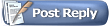 |
|
|