
 |
|
#1
|
|||
|
Derubael's note: Another user has created a youtube video explaining Mac setup for Project 1999. If you would prefer those instructions, they can be found here.
Even though I'm new here, I've already come across some of the familiar "How can I play on my Mac?" requests. The replies usually follow the same pattern: One person suggests buying Crossover Games. Someone else suggests installing and configuring a Wine port. Another person suggests installing Windows into a VM, or using Bootcamp. And then there's the inevitable troll who belittles you for choosing a Mac to begin with. [You must be logged in to view images. Log in or Register.] In response, I thought it might be useful to put together a downloadable Wine wrapper that requires only minimal configuration to get Project 1999 up and running on your Mac. This requires no additional installations since Wine is embedded in the wrapper. Note that EQ itself is NOT included in this download. Note that you MUST play in Windowed Mode for my method to work. Playing in Fullscreen mode seems to cause the mouse cursor to stick in the middle of the screen. Feel free to tinker with the settings however, and report your findings! Here's the skinny, so listen up. As I already mentioned, this wrapper download DOES NOT include any Everquest files at all. You have to bring your own EQ installation to this party. If you've already got a copy of EQEmu running on a Windows install somewhere, then a simple copy and paste will get you started. Otherwise you need to purchase the compatible install discs (EQ Titanium, etc.). Ideally, you've already set up EQEmu and can connect to Project 1999. Another important note is that I've only tested this on my personal Mac. It's a mid-2010 Macbook Pro running OS X 10.7.2 (Lion). My video card is an Nvidia 330M. I can't vouch for any Macs running ATI cards, but I'd love to hear your results. I used the copy/paste method from a Windows machine and haven't fully tested installation from CD. Again, I'd love to hear your results. **A great tip for any Windows users would be to run EQ and set all the graphic options where you want them BEFORE you copy over to your Mac. Be sure to set the game to run in Windowed mode and choose a Window size that will fit comfortably on your Mac's screen resolution. This will eliminate a few of the steps below. Again, be sure that your EQ installation is already set up to work with EQEmu and Project 1999. UPDATE: Phobus has created alternate instructions for installing Project1999 from scratch. http://www.project1999.org/forums/sh...7&postcount=37 **Download the updated Wine Wrapper from below instead of the one linked in Phobus' post** STEPS 1. Download the Project 1999 Wine Wrapper from here: http://www.mediafire.com/?ltz58wddkaf30eh (Updated 2-12-12: CoreFonts added to package) 2. Extract the app into your Applications folder 3. Right click on the Project 1999 app and choose "Show Package Contents" 4. Inside the Package, you should see three things. A folder name "Contents", a shortcut named "drive_c", and a program named "Wineskin". 5. Copy your EQEmu installation into the "drive_c" shortcut folder. I didn't put it inside of "Program Files" just to keep the path short and sweet. (If you are not copying/pasting, skip to Step 7 to see notes on installing from CD) 6. Rename your freshly copied EQ folder to "P99" (for the purposes of this tutorial). So far, your window should match the screenshot below: [You must be logged in to view images. Log in or Register.] 7. Now it's time to launch "Wineskin" (If installing EQ from CD, first select "Install Windows Software" and load the setup file from the CD in the following window. Install EQ into C:\P99 and then come back when install is complete and you have configured it for EQEmu.) UPDATE: Phobus has created alternate instructions for installing Project1999 from scratch. http://www.project1999.org/forums/sh...7&postcount=37 **Download the updated Wine Wrapper in Step 1 of this post instead of the one linked in Phobus' post** [You must be logged in to view images. Log in or Register.] 8. Choose "Advanced" 9. The Windows EXE path should say "/P99/eqgame.exe". Verify that this path is valid. If you named your EQ folder something else, then replace the "P99" with that name. If you installed inside of Program Files, then be sure to add that to the path. 10. EXE Flags should say "patchme", otherwise EQEmu will not launch. [You must be logged in to view images. Log in or Register.] 11. Click "Done" and then "Quit". That should be all the configuration you need to verify for the Wineskin application. Set Windowed Mode in eqclient.ini 12. Next, navigate into your P99 installation folder and open eqclient.ini. The in-game Options tool works somewhat, but to create custom resolutions, you'll have to edit the ini file directly. 13. Be sure to set "WindowedMode=TRUE" and define your Window Size using the [VideoMode] settings. Since it MUST run in a Window, you'll want to select a size that is slightly smaller than your full resolution. This way the OS X menubar and dock won't get in the way. In the screenshot below, I am using a 1280x800 window on a 1440x900 desktop. I ended up settling on a 1400x800 window to fill the screen up more. 14. Save the eqclient.ini and then close all your open Finder windows. Navigate to your Applications folder and launch Project 1999! **The first time you run, it may crash when you click Accept on the EULA. Relaunching seems to fix this as I was not asked again to Accept. Enjoy playing Project 1999 on your Mac! [You must be logged in to view images. Log in or Register.] TIPS AND TRICKS 1. Pushing mouse modifying key combinations through wine to EQ: http://www.project1999.org/forums/sh...3&postcount=55 (Tagabomb) 2. Increasing gamma (for dark screens): http://www.project1999.org/forums/sh...0&postcount=56 (Tagabomb) Confirmed Working Systems Please post your specs if you have success setting this up. 2011 Macbook Pro i7 2.2 GHz with a AMD Radeon HD 6750M card Mid-2010 Macbook Pro - OS X 10.7.2 - Nvidia 330M Mid-2009 MacBook (2.13 Ghz Intel Core 2 Duo) - OS X 10.6 / 10.7 - Nvidia 9400M Macbook Pro (2.4GHz) - OS X 10.7.2 - Nvidia 8600M GT 2007 Mac Book pro, intel 2.2 core duo, 2G ram, GeForce 8600 GT Late-2006 iMac - OS X 10.6.8 - Radeon X1600 iMac (2.4Ghz core 2 duo) - Unknown OS and Video Card | ||
|
Last edited by Derubael; 08-05-2014 at 12:16 PM..
| |||
|
#2
|
|||
|
Got it set up, but the graphics don't seem to be registering. It's just a mumble of black/pink lines and shit. I can press buttons around and get to the options though and when it says to select your video card nothing comes up.
Any idea what went wrong? OSX 10.5.8 It's a mini mac with graphics Intel GMA 950 I know it's integrated graphics but it ran WoW, it's just not detecting the graphics or something. | ||
|
Last edited by Dfn; 12-01-2011 at 10:46 PM..
| |||
|
#3
|
|||
|
Stickied
__________________
| ||
|
#4
|
||||
|
Quote:
| |||
|
#5
|
|||
|
Yeah, will check those settings in a bit. I'm a macnoob so learning as I go, no idea how to even access half the things lol.
| ||
|
#6
|
|||
|
The in-game Options menu doesn't detect my 330M either, but I could still click Next and set character models, etc. I'd definitely recommend going through the eqclient.ini file and lowering as many graphic options as possible.
Just out of curiosity, did you copy the EQ directory over or install it from disc? | ||
|
#7
|
|||
|
I installed it from disc. Just noticing now that my eq folder size is a few gigs bigger than hers and the eqclient.ini file has ton more things - hers only had like 8 or 9 lines in it and I had to manually add the windowed mode.
I'm going to try copying it from my computer to hers. | ||
|
#8
|
|||
|
Ok, so I reinstalled from the beginning, made sure everything was according to the directions step by step. This time I copied it from my computer and edited the eqclient and everything beforehand.
Same thing. I get the black screen with pink lines and it says E U L A. Definitely a graphical error. Now, I closed it and tried to open it again... and it won't even open. It bounces up and down retarded-like then the icon sits still and I get nothing opening. | ||
|
#9
|
|||
|
You need to open up Wineskin and kill the process in the Advanced settings (or just reboot the computer).
I don't have a system running 10.5.8 to do any tests... I get the feeling it may be due to older drivers. You may want to try changing the engine from WS8WineCXG10.x to one of the older WS8WineCXG9.x engines. Shot in the dark. Sometimes changing the engine will screw up the whole wrapper though, so you may want to make a copy of it before trying. | ||
|
#10
|
|||
|
Thank you!!!!
I will give this a try when I get home today. I have a mid 2009 macbook polycarbonate unibody. I will post full specs and a report of the whole process if people would like. | ||
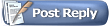 |
|
|