
 |
|
#1
|
||||
|
If you use any version of windows after XP, I would suggest that you don't install Everquest into your Program Files folder (heck, don't ever do that on any version of Windows!).
Follow the guide here, up to and including part 2.5: Quote:
Having a correctly working default UI is essential for basing any and all UI's from. 1. Default - Download the FULL UI >>>here<<< and unzip into your Everquest\uifiles\default folder overwriting all files. This will make sure you have a fresh 'default'. Next download the Project1999 UI updates to make it compatible for this server from >>>here<<< and again, unzip into your Everquest\uifiles\default folder overwriting all files. When you load up Everquest your UI should look like this: [You must be logged in to view images. Log in or Register.] 1a. (Optional) If you would like to have the default UI but with the Velious style spell icons from post 2 below you will need to do the above and then download this file >>>here<<<. Make a new folder called 'default_gems' in your Everquest\uifiles folder and unzip the contents of the file into it. Then in game type /loadskin default_gems to see the changes. Please remember that these files have a unique sized set of icons and are really a mod unto themselves. 2. Default_old - Download the FULL UI >>>here<<< and unzip into your Everquest\uifiles\default_old folder overwriting all files. This will make sure you have a fresh 'default_old'. Next download the Project1999 UI updates to make it compatible for this server from >>>here<<< and again, unzip into your Everquest\uifiles\default_old folder overwriting all files. When you load up Everquest, type /loadskin default_old and your UI should look like this: [You must be logged in to view images. Log in or Register.] Now you should have a working default and/or default_old UI! If you wish you can replace the supplied icons with any of the following versions (just unzip to the UI folder of choice listed above): a. Titanium - Download >>>square<<< or >>>rounded<<< icons. These are the same icons supplied in the default UI changes above. [You must be logged in to view images. Log in or Register.] b. Luclin - Download >>>square<<< or >>>rounded<<< icons. These are the same icons supplied in the default_old UI changes above. [You must be logged in to view images. Log in or Register.] c. WoW - Download >>>square<<< or >>>rounded<<< icons. These are the icons I use in my Project99 Vert UI. [You must be logged in to view images. Log in or Register.] d. T.King - Download >>>square<<< or >>>rounded<<< icons. [You must be logged in to view images. Log in or Register.] e. Etasi - Download >>>square<<< or >>>rounded<<< icons. [You must be logged in to view images. Log in or Register.] f. Classic - Download >>>square<<< or >>>rounded<<< icons. [You must be logged in to view images. Log in or Register.] | |||
|
Last edited by Sirken; 01-05-2018 at 02:49 PM..
| ||||
|
#2
|
|||
|
Thanks go to the original author, unfortunately the name isn't known to me.
I'm posting this in its own post so that its set apart from the default. 1. Check post one and make sure you have the UI setup for your version of the Default UI. 2. Velious - Updated 3/14/11 -Now make a new folder in your Everqust\uifiles folder and call it 'velious' (without the quotes). Download the velious UI from >>>here<< and unzip into your velious folder listed above. Load up Project1999 and when in game type /loadskin velious to load up the Velious UI: [You must be logged in to view images. Log in or Register.] Thanks go to Ropethunder for the updated gem backgrounds! As you can see its a lot like the classic velious UI but you can modernize it a bit buy downloading the Velious extras file >>here<< and unzip it to your 'velious' UI folder, overwriting all files. PLEASE NOTE: The optional icon downloads in post one are NOT designed for this UI - they are 24x24 square rather than the Velious supplied 36x28. | ||
|
Last edited by Savok; 03-05-2015 at 09:46 PM..
Reason: Made changes for SoF client compatibility
| |||
|
#3
|
||||
|
Dude, Savok, this is a wonderful post!!!
Quote:
| |||
|
#4
|
|||
|
Many thanks for this. Concise and clear.
Rav | ||
|
#5
|
|||
|
Savok, Thanks for this post. What do we need to do if we want higher res spell gems to go along with the velious UI? Would this require a different spell bar?
Your work is awesome, just don't know why the pixelation of the velious spell gems bug me so much. | ||
|
#6
|
|||
|
The velious UI is great except for one problem. There is no way to load/save/delete spell sets. Is there any way to remedy this?
| ||
|
#7
|
|||
|
Nice work, thank you!
| ||
|
#8
|
||||
|
Quote:
| |||
|
#9
|
|||||
|
Quote:
Quote:
| ||||
|
#10
|
||||
|
Quote:
| |||
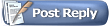 |
|
|