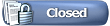|
Planar Protector

Join Date: Jun 2010
Location: Anywhere but Plane of Mischief
Posts: 2,106
|
|

Not 100% sure about all of these but went through the linked list and got rid of the non-classic commands. P99 uses a much more recent client so some of these work when they probably shouldn't.
Quote:
% Codes
%M - Returns the character's pet's name (when they have a pet).
%O - Returns the objective gender-specific pronoun for the target (Him, Her, It).
%P - Returns the possessive gender-specific pronoun for the target (His, Her, Its).
%R - Returns the race of the target (only works on Player characters).
%S - Returns the subjective gender-specific pronoun for the target (He, She, It).
%T - Returns the current target.
/afk (ON or OFF) <text> When activated, all private tells sent to the user will auto-respond with the following text, "You told <Players name>, 'Sorry, I am A.F.K. (Away from keyboard) right now.'". If you add some text after the /afk command it will appear as "AFK Message: <text>"
/assist <name> This command will automatically target for you whoever that <name> is fighting at the moment. Or if you have someone in your target window, just using /assist will target whoever they are targeting.
/assist (ON or OFF) Toggles "auto attack on assist" on or off. This means that whenever you assist, you will not attack immediately.
/attack or /a (ON or OFF) Toggles in and out of attack mode. This will put you in attack mode even if nothing is targeted. Be careful not to use this when near NPC's that you have targeted. By default, this is set to the "Q" key. Care should also be taken when you are near an NPC that you have targeted not to hit the "Q" key, as this may cause you to attack the NPC.
/auction <text> Allows users to send auction messages throughout the current zone. (Used to buy/sell items)
?? /autobank This will attempt to place any item on your cursor in your bank.
/autofire /autofire is a toggle command that will fire your ranged weapon until you run out of ammunition, turn on autoattack to switch to melee combat, or use the /autofire command again.
/autoinventory or /autoinv Places the item on your cursor into the first slot available in your inventory.
/autosplit or /au (on or off) Turns autosplit (whether money you loot all stays with you or gets split among the group immediately) on or off. Works as a toggle if no parameter is supplied. It will now automatically convert up for values greater than 10. For example, instead of receiving 1000 coppers you will now receive 1 platinum.
/beta Will flag the current character on the live servers to be copied to the Beta server if you are on the Beta test.
/betabuff <class> <level> Type /betabuff CLASS LEVEL - where CLASS is the class of the character you would like to create, and LEVEL is the level you want that character to be. LEVEL can only be numbers divisible by 5, starting at 20. So 20, 25, 30, etc.
/book # (1 to 50) Will take you to the corresponding page of your spell book.
/bugreport or /b Opens the Bug Report window, used to send information to the Development Department about bugs/glitches.
/camp (server or desktop) Causes Player to camp out of the game, to the character selection screen (default), server selection screen or your desktop. If you are standing, it will auto /sit you and then /camp. /camp now works if you are sitting on a horse.
/cast # (1 to 8) Will cast the spell memorized in the corresponding slot.
/charinfo or /char Give you important information about your character, for example your bind point.
/chatfontsize (0 to 5) This command will allow Players to adjust the size of the font in the chat window.
/clearallchat This clears all chat from you chat windows.
/clearchat Clears the Chat Window's scrollback buffer.
?? /clearhits Will clear the current setting for the M2-M5 modes of the /hitsmode command.
/combatmusic (ON or OFF) Turns on/off the playing of combat music.
/corpse Will summon a character's corpse if it with in a 50' radius of the Player. Note: you must have been /consented by the person whose corpse you are dragging
?? /corpsedrag You target a corpse and use this command, then when you move the corpse is automatically moved with you.
?? /corpsedrop You use this to stop dragging a corpse you where dragging with the /corpsedrag command.
/decline Allows the user to decline a duel.
/destroyitem A command that behaves like clicking the Destroy button with an item on the cursor.
/deny (<player name>, group, guild) Revokes the permission previously given to <Player name> or your group, or guild to drag your corpse.
/disband (target, player name) Causes a Player to disband from a group or decline a group invitation. Can also work on another player if you are Group Leader, by supplying player name or by having the player in your Target Window.
/deletepetition Allows you to delete you current /petition.
/discipline <name> or /disc Allows you to run a discipline from the command line, for example /disc fearless.
/doability # (1 to 10) Will fire the specified ability. Abilities 1 - 6 are those that are set on the "Abilities" page, Numbers 7 - 10 represent those that are set on the "Combat Skills" page.
/duck Makes you duck, handy for moving through small places.
/duel or /d Challenges targeted PC to a duel - to accept, they type /d with you targeted as well. Duel is in effect until one "dies" (is knocked unconscious) or flees the zone.
/dynamiclights (ON or OFF) When on, this command enables players to see specially rendered lighting. This command is most useful when the player is holding, or has a light source with them, such as a torch. Turn this command to off if you notice low frame rate.
/exit or /ex Same as /quit. Immediately logs your character out to the server screen, even if FD'ed or sitting. This still leaves you in the game world until kicked by the server.
/facepick Brings up the face customization screen.
/fastdrop (on, off, never) Disables or enables the ability to drop items on the ground without a confirmation box. The recommended setting for this option is the same as the default setting, which is /fastdrop off. If set to never, you will never be able to drop any items on the ground. If set to on, no confirmation box will come up before dropping the item on the ground. Caution is advised as many NPC's (Non player characters such as merchants) do pick up items dropped on the ground by players.
/feedback Opens the feedback window, which is used to send ideas to SoE's development department.
?? /filter <name> (on/off) Toggles the various filters on and off. <name> can be one of the following: badword, guildsay, social, gsay (for group say), shout, auction, ooc, mymisses, othersmisses, otherhits, atkmissesme, pcspells, npcspells, bardsongs, dmgshield, critspells, critmelee
??/fullscreen (on, off) Taggles between full-screen and windowed mode.
/follow When this command is used while targeting another Player, the user will automatically follow the targeted character as long as you are grouped with them, until you turn to either side, or they run out of range.
/fontface <name> Changes the font of the chat window to <name>
/friend <player name> Adds or removes a "friend" from your friends list. (Max of 100 friends). /friends with no text after it shows the entire friends list.
/gems Lets you play the free mini game of Gems.
/getguildmotd or /get Used by guild members to view the guild Message of the Day.
/groupleader Tells you who the group leader is.
/gsay <text> or /g <text> Text is seen by all in your group.
/guildremove<your name> Removes yourself from your current guild.
/guildsay <text> or /gu <text> Sends a text message to fellow guild members currently on-line.
/guildstatus <player> Shows a person's current guild affiliation as well as position, i.e. Member, Officer, Leader. Please Note: You must be in same zone as person to use.
/hail Hails the target if selected.
/help <topic> (normal, emote, voice, chat or guild) Will display emotes, guild commands, chat commands (some), voice commands (some) and normal commands separately.
/hidecorpse (none, all, looted, npc, allways, or allbutgroup) Hides or shows corpses based on parameter entered. Good way to increase performance in some zones.
?? /hitsmode <my|me|other> <on|off|m2|m3|m4|m5> <X> <Y> <COUNT> <FONTSIZE> <HEADER> <BG> <WIDTH> <FORCEDRAW> /hitsmode allows you to create separate windows for your combat text. This is a rather advanced feature, so it might take a little practice to get the results that you want.
/hotbutton <name> <colour> <txt> or /ho <name> <colour> <txt> This will save a hotbutton for you. Name - A hotbutton will automatically be created with this name. Color - Optional. Uses this color number for the color of the text. Text - Up to 60 character macro to be used for the hotbutton.
/ignore <player name> Lists the players on your ignore list. If a name is specified, that name is added or removed to the ignore list, max of 100 people on ignore list. Basically, this will turn off all text from that Player.
/inspect Inspects your current targets equipment.
/invite <player name> Invites a Player to group with you. Also works if player is in your Target Window and no parameter is supplied.
/language Displays the current language.
/language # Selects the chat language to use in general communication.
/language help Displays a list of available languages and their corresponding number.
/lfg (on or off) Toggles the Looking For Group window. /lfg on (or off) turns lfg on or off. Please Note: /lfg by itself loads the LFG Tool. (LFG Tool = NOT CLASSIC)
/loadskin <foldername> <1/0> The 'foldername' is the name of the folder where the skin you want to load is (that folder MUST be in the UIFiles folder). The last argument should be 1 if you want to use your current INI settings for the new skin, or 0 if you want to load the positions/sizes from the XML (and then appropriately modify them for your resolution).
/location or /loc or /l Displays the user's current coordinates. It gives you an X-Y set of coordinates of where you are or where the object you are targeting is. It works as follows: X - This is your North/South direction. The higher the number, the further North you are, and the lower the number the further South you are. Y - This is your East/West direction. The higher the number, the further West you are, and the lower the number, the further East you are. If you're trying to track down something and you have the coordinates but don't want to deal with the North/East/South/West thing, all you have to do is start walking around while rapidly using the /loc command and see the difference in x,y while you walk in different directions. If your current x is higher than the x you're trying to find, change directions until x starts to get smaller. If you keep using /loc you should n
/log (on or off) Logs all text locally to the user's machine. The log file is saved under your characters named in the logs folder.
/loginterval [seconds] The ability to throttle log writes instead of opening the file and writing every line each time. The command is /loginterval [seconds]. When set it to 0 it will not throttle at all. By default this is set to 1 second.
/loot Allows the user to loot a corpse from a short distance. The corpse must be targeted when performing this command.
/lootnodrop (always, sometimes, never) Specifies whether you want a popup to come up every time you loot a no drop item, only when usable by your character, or never.
/makeleader Using this command allows you to change the leader of your group.
/me <text> Same as /emote.
?? /mousespeed (0, 1, 2, or 3) Changes the speed of how fast your mouse moves across screen.
/motd Displays the Message of the Day for your server.
/mp3 Opens up the in game mp3 player window.
/msg <name> Same as /tell.
/net This command gives you an overview of your Ping Times and Package Loss. Note: Annoyingly, these figures do not go into the /log file!
/note <text> Allows you to write notes to yourself for future reference. Opens a notes window for this, the information is saved in notes.txt. Please Note: Comments made using /note are visible to all characters on an account.
/ooc <text> Allows you to say something as yourself, not as your character, heard throughout the zone.
/outputfile (guild or raid or spellbook or inventory or guildbank or realestate) (optional filename) Outputs a list of the relevant section to a text file in your EverQuest folder.
/pause Inserts a pause in a social command.
/particledensity (Off, Low, Med, High) This sets your particle density (can also do via Options Menu).
/pet (command) Gives orders to a charmed or summoned pet.
See the Pets section for further information.
/petition Opens up the in game customer service window, allows you to make petition as well as search for common problems.
/random (# to #) or /rand Generates a random number between # and #.
/reply <text> or /r <text> If a "/tell" is received, the user may respond by using this command. This can also be done by pressing the "r" key.
/report <player name> Allows a player to report the text that is currently being displayed in the chat window. If you are reporting harassment, bad language, threats, or other actions by another player, use their character name for the <character name> in the report. If you are reporting falling for 10,000 points damage, or other irregularities that affect your character, then use your character's name. You should then use /petition and let a GM know that you have used /report so that they will know to look for your reported text. To prevent 'spamming', you can only send one report at a time. You can do another /report only after zoning. Please make sure to have the text you want to report in the chat window when you use this command, /report will only send the bottom ten lines of text that are actually shown in your chat window. Use Shift-Page Up and Shift-Page Down to move through your chat text until you see the text you want to report.
/rewind Helps to free your character if it has become stuck in the geometry (i.e. Tree, Floor, Door, etc!).
/roleplay When people use the /who command, this hides your character's level, class, race, and zone, but guild is still visible (unlike /anon).
/rtarget or /rt Automatically targets the player who just sent you a tell, and places them in the Target Window. Please Note: This ability is subject to the range to the target.
/say <text> Say's the text, and only people very near can see.
/shadows Allows you to turn on & off the shadows from your chat windows.
/shout <text> Text is seen across entire zone.
/shownames (off, 1, 2, 3, 4, 5, 6) /shownames now works with the following parameters: no parameter = display the current setting, off = don't show player names over their heads, 1 = show only first names of players, 2 = show First and Last Name, 3 = show First, Last, and Guild (if any), 4 = show everything, 5 = show Title (if any) and First name, 6 = show Title (if any), First, Last.
/shownpcnames (ON or OFF) Turns on or off visible names above NPC's heads.
/showspelleffects (ON or OFF) Toggles spell effects (visuals) on or off.
/sit (on or off) /sit (or /sit on) will cause your character to sit. /sit off causes your character to stand.
/split # # # # Splits a defined amount of money with your group: plat, gold, silver, copper respectively - All numbers must be present. Use 0 for coins to not be split.
/stand Will cause your character to stand.
/stopcast Immediately stops casting a spell, does the same a 'D' duck.
/stopdisc Will cancel any currently running discipline.
/stopsocial If you have a hoykey with a long pause in it and you want to abort the progress, typing /stopsocial will stop processing the hotkey.
/stopsong Bards can use this command in their hotkeys to stop singing their songs.
/stoptracking Used by tracking classes to stop tracking their current tracking target.
/surname <last name> Players over level 20 may use this command to assign a last name to their character. Can only be used once.
/target or /tar <name> The command can be used to target other Players by name. Please Note: This ability is subject to the range to the target.
/target group # Allow for the targeting of a group member. This behaves just like pressing F1 - F6
/target pet Allows you to target your pet, handy for those classes which have multiple pet names.
/tell <player name> <text> Text is seen by <Player name> anywhere in the game.
/testbuffme If you are on the test server, levels your character to level 25 and gives you a set of items.
/testcopy Allows you to copy your current character to the Test Server.
/time Gives you the time of day in Norrath and the time on Earth.
/timer ### You can display a cool-down timer on a macro by using the /timer command. /timer takes an argument with the value being equal to the number of tenths of seconds (i.e. /timer 100 will enable a 10 second cooldown). Please Note: To stop the cool-down timer, just right-click on the macro button.
/toggleinspect (on or off) Allows you to inspect what armor another person is wearing by right clicking on them.
?? /trackfilter (Red, Yellow, White, Blue, Green) (Ranger only) - Specify here what NPC /con colors you do not want to see in your tracking display. For example, /trackfilter Red will remove all 'red' (dangerous) NPCs from your tracking display.
?? /trackpets (on, off) Allows those with the tracking skill to indicate whether or not they want pets to show up in their tracking list.
?? /trackplayers (on, off, group) Allows those with the tracking skill to indicate whether or not they want player characters to show up in their tracking list.
?? /tracksort (Normal, Distance, Consider, Alpha, Rdistance, Rconsider, Ralpha) (Ranger only) - This is used by Rangers to control how their tracking display sorts targets. Normal is by how long they have been in the zone (oldest NPCs first), Distance will put the closest NPC on top of the tracking list, Consider will put the highest level NPCs on top, Rdistance will have the closest NPC listed last, Rconsider has the tracking list from low level on top to high level below. Alpha and Raplha are for alphabetica sort.
/ttell Sends a tell to the player you have targeted. Also works when player's corpse is targeted.
/usercolor <Chat Type> Rvalue Gvalue Bvalue For example, For Guild chat to be yellow, you would type /usercolor 4 0 255 255. This is the same as editing the TextColor portion of your Eqclient.ini file, and the list of Chat Type numbers can be found in that section of this manual.
????? /useitem <slot> [subindex] Allows for socials to be created that activate clickable items. This will activate the item in an inventory slot number. If that item is a container, then it will also allow for specifying which slot in that container to use.
/viewpetition Allows you to view your current /petition.
/viewport <distance from left, distance from top, width, height, scale> The viewport command allows you to change the size of the gameplay area on your screen. The 'gameplay area' is the area in which Norrath is displayed.
/who Lists all Player characters in your zone. Dead players are listed with RIP against their name.
/who all Lists all Player characters in the world.
/who all <min lvl> <max lvl> Lists all players from <min lvl> to <max lvl> that are online.
/who all <class> Lists all of <class> that are online.
/who all friend Lists all your friends that are online currently.
/who all GM Lists all GMs that are online.
/who all GUILD Lists all Player characters in your guild, even if they have /roleplay command active.
/who all "guildname" Lists all Player characters online that belong to "guildname".
/who all lfg Lists all players that are lfg currently. /who all lfg <class> or /who all lfg <min lvl> <max lvl> can narrow this down.
/who corpse Lists all the corpses a Player has in the current zone.
/whotarget or /whot Does a "/who" on the player character targeted.
/yell or /y Will issue a "cry for help" to all Players within a 100-foot radius.
|
|