
 |
|
#1
|
|||
|
I've been looking around to make a new server, but all the information i see is from years ago with dead end links etc. I'm looking to make a server that is just like project 1999 with maybe like 2x exp and maybe a health or mana stone type thing so i can keep playing without stopping and play EQ like it was then but a little bit sped up.
Does anyone know if there is some type of page i can follow on how to make my own server? | ||
|
#2
|
|||
|
Head over to EQEMU site. They have a wiki that contains this kind of information.
| ||
|
#3
|
||||
|
Quote:
| |||
|
#4
|
|||||
|
This is how i set up my server, follow this to a T (and in this exact order) and there should be no issues. Also this assumes you're using PEQ database. Sorry if you wanted to use Angelox. This also assumes this is a Windows installation. This also assumes you want a standard set up, setting up your own Login Server is a different situation. Lastly, this also assumes you want a 32-bit installation. Should you be using Windows 7 64-bit etc and want a 64-bit install, just ask.
If your internet, on the PC you set up the server on, is run from a wireless router you'll have to do some port forwarding, in order to allow people other than just you, to log in. See: Quote:
2. Make a few folders titled "peqdb", "eqquests", "eqmaps", "sourcecode". They can actually be named anything but it's best to name them something along those lines so you know what goes to what folder. Also keep in mind the rest of this guide assumes you named those folders with those names. Put them in C:\. 3. Now download TortoiseSVN. Go here. 4. Install it. Reboot computer. 5. Right click on each folder and select "SVN Checkout" (You have to do them one at a time, not all at once.) Each one will bring up a Checkout box. Enter into the "URL of repository" line each address EXACTLY as it is below for their corresponding folders: peqdb= http://projecteqdb.googlecode.com/svn/trunk/peqdatabase eqquests= http://projecteqquests.googlecode.com/svn/trunk/quests eqmaps= http://eqemumaps.googlecode.com/svn/trunk/Maps sourcecode= http://projecteqemu.googlecode.com/svn It should be noted the maps may take a huge ass chunk of time to download so get ready for a wait. Also take note that when each one has finished downloading all you have to do to update the downloads (which you should do frequently, for the source code at the least) is right click the folder and click "SVN Update" and it will auto-download from the last repository. 6. Now to make the source code into a server: Download Micro$oft Visual C +(+) 2008 Express Edition here Click on the "Visual C++ 2008 Express Edition with SP1" tab then select you language, download the program, and install it. Reboot your computer. 7. Download a MySQL 5.0 install. Can find mine here. (Working on an upload. One moment.) Install EXACTLY like this: A. Ensure the initial install installs to "C:\MySQL" not "C:\Program Files\MySQL" B. Ensure to click the option "C Include Files / Lib Files" so that you have the following folders: C:\MySQL\include C:\MySQL\lib C. Now Install and wait for it to finish. When it does the "Instance Configuration Wizard" will come up. Install as follows: A1. Choose Detailed Configuration, Click Next A2. Choose Server Machine, Click Next A3. Choose Multifunctional Database, Click Next A4. Click Next again for InnoDB Tablespace Settings A5. Choose Online Transaction Processing (OLTP), Click Next A6. Check Enable TCP/IP Networking making sure the port Number is 3306, Un Check Enable Strict Mode, Click Next. A7. Choose Best Support for Multilingualism, Click Next A8. Check for both Install As Windows Service ( Service name should be MySQL), and for Include Bin Directory in Windows PATH, Click Next A9. Now Enter your New Root Password, Confirm, and do not check for remote machine Access. Dont select Create An Anonymous Account. Click Next A10. Now click on Execute and wait for it to Finish. Once it is done, click Finish. Once this has finished you are done installing MySQL. 8. Install ActivePerl 5.10 install. Can fine mine here. (Working on upload. one moment.) Ensure it's installed to "C:\Perl" You must have 5.10 for Microsoft Visual C +(+) 2008 Express Edition, older versions will give dll errors during compilation. After 5.10 is installed go to "Perl Package Manager" under the ActivePerl tab under the start menu. Find and install "DBI" and "IO-Stringy". Install and reboot computer (always reboot after installs as a safety precaution though it's not always required) 9. Move the Zlib folder out from the Source Code folder (C:\sourcecode\trunk\EqEmuServer\zlib) to your C:\ drive. 10. Open Microsoft Visual and select from the menu bar "Tools/Options/Projects and Solutions/VC + (+) Directories" Use the "Show directories for" drop down box and go to "Include" and use the "New Line (Ctrl-Insert)" to add the following directories: C:\mysql\include C:\perl\lib\CORE C:\zlib\include Then use the dropdown to go to "Library" and add these directories the same way: C:\mysql\lib\opt C:\perl\lib\CORE C:\zlib\lib 11. Go to "File/Open/Project/Solution" from the menu bar. Go to C:\sourcecode\trunk\EQEmuServer\server.sln (server.sln should have a tiny "9" next to it) now select "Build/Clean Solution" Then "Build/Configuration Manager" and change the "Active solution Configuration" to "Release" then close. and lastly select "Build/Build Solution" This will begin compiling the server files from the source code. During the process you will get a few errors which can be safely ignored. This may take some time, depending on your PC quality. After it finishes it will say "Build: 5 succeeded, 0 failed, 0 up-to-date, 0 skipped" this means you're done. If it says something different then something went wrong. Double check you followed directions properly. 12. Now create a folder in C:\ called "eqemu" thus making the directory "C:\eqemu" Now takew the following files and place them in that folder (they appear in various different spots in the Trunk folder. dig around for them) 1. changelog.txt 2. Chatserver.exe, EMuShareMem.dll, World.exe, Zone.exe, QueryServer.exe, Eqlaunch.exe 3. Under "Utils" Directory: mail_opcodes.conf, opcodes.conf, patch_6.2.conf, patch_Anniversary.conf, patch_Live.conf, patch_SoD.conf, patch_SoF.conf, patch_Titanium.conf, patch_HoT.conf, patch_Underfoot.conf, patch_VoA.conf 4. Under "Utils" Directory: EVERYTHING in the "Defaults" folder. You have your server folder. 13. Find the "eqemu_config.xml" file in your "eqemu" directory and Delete it, rename the file "eqemu_config.xml.full" file to remove the ".full" at the end. This reverts it back into a .xml. The full version of the config. Now open the file in a text editor (preferably something like Notepad++) and change the following (ONLY change the following settings): Quote:
14. Now to source the database. Go to your "peqdb" folder and extract the contents of the winrar archive to the same directory that the archive is in. Now go to "Start/Run/cmd" and a command prompt will open. Type "cd \peqdb" hit enter. It will come up as "C:\peqdb>" type "mysql -u root -p" hit enter. type your mysql password from the "Instance Configuration Manager" (the same one you should have entered in the XML file above) hit enter. type "create database peq;" hit enter. type "\u peq" hit enter. type "source load_player.sql" hit enter. Wait until done. type "source peqdb_revXXXX.sql" where XXXX is the revision number (it's the file name of the file you just extracted from the winrar archive FYI). Hit enter. Wait until done. type "set password for 'root'@'localhost' = OLD_PASSWORD('newpwd');" where "newpwd" equals the password you used in the "Instance Configuration Wizard" and in the XML file etc. Hit enter. Close the command prompt. 15. Take ALL the files from the "eqquests" directory and drop them in the "Quests" folder in your "eqemu" directory. Take ALL the files from your "eqmaps" directory and drop them in the "Maps" folder in your "eqemu" directory. 16. Open Notepad and type the following: Code:
@echo off start world.exe echo waiting for the world to finish before starting zone... ping -n 10 127.0.0.1 > nul start eqlaunch.exe zone exit put start.bat into your "eqemu" directory. Create a short cut to it on your desktop if you want to. 17. You're done! [You must be logged in to view images. Log in or Register.]
__________________
| ||||
|
#5
|
|||
|
Moved to technical discussion.
Good luck with server! | ||
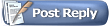 |
|
|